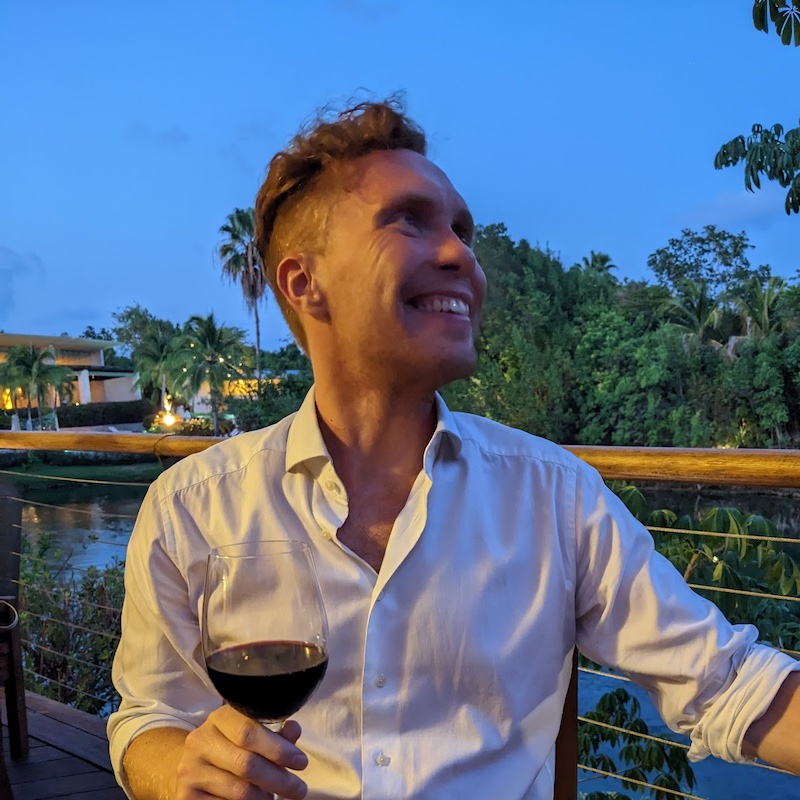I'm going to demonstrate how to make basic GraphQL queries directly from the browser using vanilla JavaScript. If you know how to make POST requests using fetch then you're 90% of the way there already.
If you've never encountered GraphQL before or you're confused by any of the terminology take a look at my previous post on GraphQL concepts.
The query
GraphQL queries can be represented as strings in JavaScript. Template literals (backticks) are handy for writing multiline strings. For example:
const myQuery = `
{
allPokemon {
name
}
}
`;The request
We'll be sending our query as a POST request, with a JSON body. The GraphQL spec also allows GET requests using a URL-encoded query, but sending JSON is usually easier.
The body will be an object with a query property containing (surprisingly) our query.
A basic query
We need to make a fetch call, setting the method to POST and passing a JSON body containing our query:
const query = `
{
allPokemon {
name
}
}
`;
fetch("https://pokemon-gql.now.sh/api", {
method: "POST",
headers: { "content-type": "application/json" },
body: JSON.stringify({ query }),
});We can then do the standard fetch promise/error handling to see the result of our request:
const query = `
{
allPokemon {
name
}
}
`;
fetch("https://pokemon-gql.now.sh/api", {
method: "POST",
headers: { "content-type": "application/json" },
body: JSON.stringify({ query }),
})
.then((response) => {
if (!response.ok) throw new Error("Request failed");
return response.json();
})
.then((json) => {
console.log(json);
})
.catch((error) => {
console.error(error);
});If successful this should log:
{
"data": {
"allPokemon": [
{ "name": "bulbasaur" },
{ "name": "ivysaur" },
{ "name": "venusaur" },
{ "name": "charmander" },
{ "name": "charmeleon" },
{ "name": "charizard" },
...
]
}
}A query with variables
We can update our query to take an argument (see this section of the previous post for more details).
const query = `
query Pikachu($name: String!) {
pokemon(name: $name) {
id
name
weight
}
}
`;We need to add a variables key to our body object to pass in dynamic values. The query itself should always be a static string (like SQL queries).
variables should be an object containing all the arguments your query requires. In this case we only need one: the name.
const query = `...`;
const variables = { name: "pikachu" };
fetch("https://pokemon-gql.now.sh/api", {
method: "POST",
headers: { "content-type": "application/json" },
body: JSON.stringify({ query, variables }),
})
// ... standard promise stuff
.then(console.log);If successful this should log:
{
"data": {
"pokemon": {
"id": "25",
"name": "pikachu",
"weight": 60
}
}
}Dynamic variables
If we want our variables to be dynamic (maybe taken from user input) we can create a reusable fetching function that takes the variables as arguments.
const query = `...`;
function fetchPokemon(name) {
return fetch("https://pokemon-gql.now.sh/api", {
method: "POST",
headers: { "content-type": "application/json" },
body: JSON.stringify({ query, variables: { name } }),
}).then((response) => {
if (!response.ok) throw new Error("Request failed");
return response.json();
});
}
fetchPokemon("pikachu").then(console.log).catch(console.error);We could then call fetchPokemon inside an event handler where we have a user's chosen name.
A complete example
Here's a small demo app that let's you search for Pokémon by name.